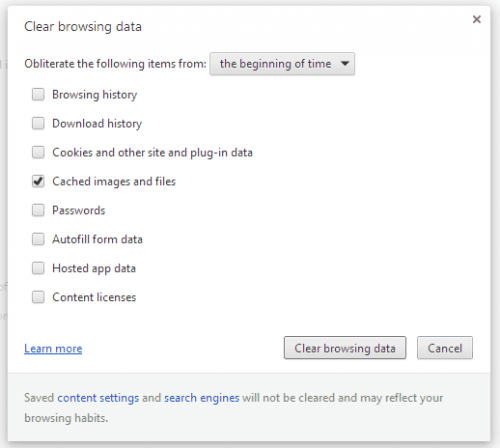- ランダム
- 検索
-
高度な検索
- アップロード
- サインイン
-
JA
- العربية
- Български
- Bosanski
- Сatalà
- Čeština
- Dansk
- Deutsch
- Deutsch (Deutschland)
- Ελληνικά
- English
- Español
- Eesti (Eesti)
- فارسی
- Suomi
- Français
- עברית
- Hrvatski
- Magyar
- Bahasa Indonesia
- Italiano
- 日本語
- 한국어
- Lietuvių (Lietuva)
- Norsk Bokmål
- Nederlands
- Polski
- Português
- Português (Brasil)
- Română
- Русский
- Slovenčina
- Српски
- Svenska
- ไทย
- Türkçe
- Українська
- Tiếng Việt
- 简体中文
- 繁體中文
- 詳細